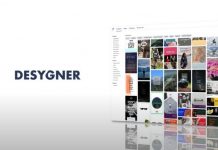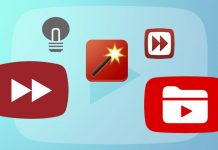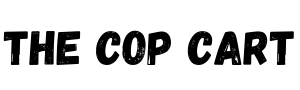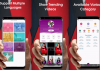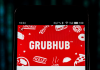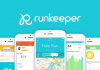There may be times when it's vital to share mobile data to another cell phone. The most common in these cases is that they must be shared because one of the terminals has exhausted gigs included in its rate, and there is no WiFi network available to connect.
Normally, this process is not particularly complicated, although some variations may depend on the smartphone and the operating system you have. If you do not know how to share mobile data because you have never done it or are not yet sure, do not worry! We explain step by step tips about how to share mobile data in different situations. Read on!
How to Share Data from one Mobile to Another with Android System
Mobile data from Android phones can be shared for another phone, computer, or tablet to connect to the Internet. Mainly, there are three ways to share the data: through a WiFi connection, Bluetooth, and USB. Each of them has a series of peculiarities to take into account to know how to share data from a Samsung or any other Android-powered smartphone.
Read also: How to Know if a Mobile is Free
Share Data with WiFi
The possibilities of sharing data are greater when it is done through a WiFi access point since up to ten devices may be linked together at once. The steps are straightforward:
- Open the "Settings" application on the screen or in the terminal's main menu.
- Access "Networks and the Internet."
- Select "Hotspot / Share connection".
- Tap on the "WiFi access point" option and enable it.
- Choose an access point to view or change settings such as name or password. You also have the option to select "None" in the "Security" section if you don't want a password. However, in some mobiles, it may be necessary to configure the WiFi access point first.
- Now, connect the other device. To do this, you have to open the list of WiFi options in this terminal, choose the name of the other smartphone's access point, enter the password (if it has been chosen), and hit connect.
Share Data with Bluetooth
In this case, the process is much faster because it only consists of linking one terminal to another. In this way, you have to configure the other phone to get the network connection via Bluetooth. Follow these simple steps:
- Open phone "Settings" from the home screen or menu.
- Access "Networks and the Internet."
- Choose "Hotspot / Share connection".
- Select "Bluetooth tethering."
Share Data with USB
This way of sharing mobile data is also straightforward. You have to connect the two terminals with a USB cable, follow the steps that we have explained in the previous section and choose, in the end, the option of USB Anchoring.
Please note that shared mobile data usage results in an accelerated battery drain. If you want to extend battery life, we recommend keeping your devices connected to a power outlet and turning off tethering immediately after you no longer need it.

How to Share Mobile Data from one Mobile to Another on iOS
In the case of having an iPhone, iPad, or Mac, it is also possible to share mobile data with other devices. For this option, there are also several proposals since it is possible to share the data via WiFi, Bluetooth, and USB. So, although you will see that there are steps very similar to those we have already commented on, we will go again in parts:
Share Mobile Data with WiFi
This option is usually the most used. You must follow a series of steps both in the terminal through which the data will be shared and from the one where it will be used:
- First, you have to act on the device through which the data will be shared. Go to the "Settings" option and select "Mobile data."
- Choose "Internet Sharing" and verify the WiFi password, as well as the name of the terminal.
- Keep this screen until the other device connects.
- Now, you have to take the terminal that is going to connect to share the data. You must go to "Settings" and select WiFi.
- Find the iPhone or iPad you want to connect to.
- Choose that WiFi network.
- Enter the password (if requested) and enjoy your data.
Share Mobile Data with Bluetooth
Here the process is much faster. You have to go to "Settings" and choose the "Bluetooth" option. This form is more suitable for iPhone and iPad because, in MAC, you have to configure the entire Bluetooth network connection, following all the steps indicated by the manufacturer depending on the MAC model available.
Share Mobile Data with USB
This process is the simplest of all since you only have to connect the devices through the USB cable. Sometimes a message will appear warning about whether the computer or that terminal can be trusted. If it is displayed, click "Trust," and you're all set.
Why Can't I Share Mobile Data?
When discussing how to share mobile data from one mobile to another on both iOS and Android, it is important to consider a series of factors to avoid breaking your head if you cannot establish the connection. These are the main ones:
- Rates and policies of the telephone service operator: some operators limit the shared connection, do not allow it or apply an additional charge to the contracted rate, so it is important to consult the company's policies in this regard terminal previously connected frequently.
- Data plan limitations: some data plans like prepaid plans do not allow the option to share the Internet with other devices.
- Limitations on Mac computers: Mac computers are not ready to share mobile data with Android devices via USB connection.
If you have problems sharing data, you can try doing it between computers by activating Bluetooth. This will allow you to share the data with other devices if you cannot do it through other methods.
Also read: How to Know if a Mobile is Free
With these tips on sharing mobile data, we hope we have helped you better understand the different options available. Do not forget that variations depend on the version of the operating system you have and the terminal model you use. If in doubt, check the manufacturer's instructions or go to your operator.
Adapted and translated by The Cop Cart Staff
Sources: Uncomo