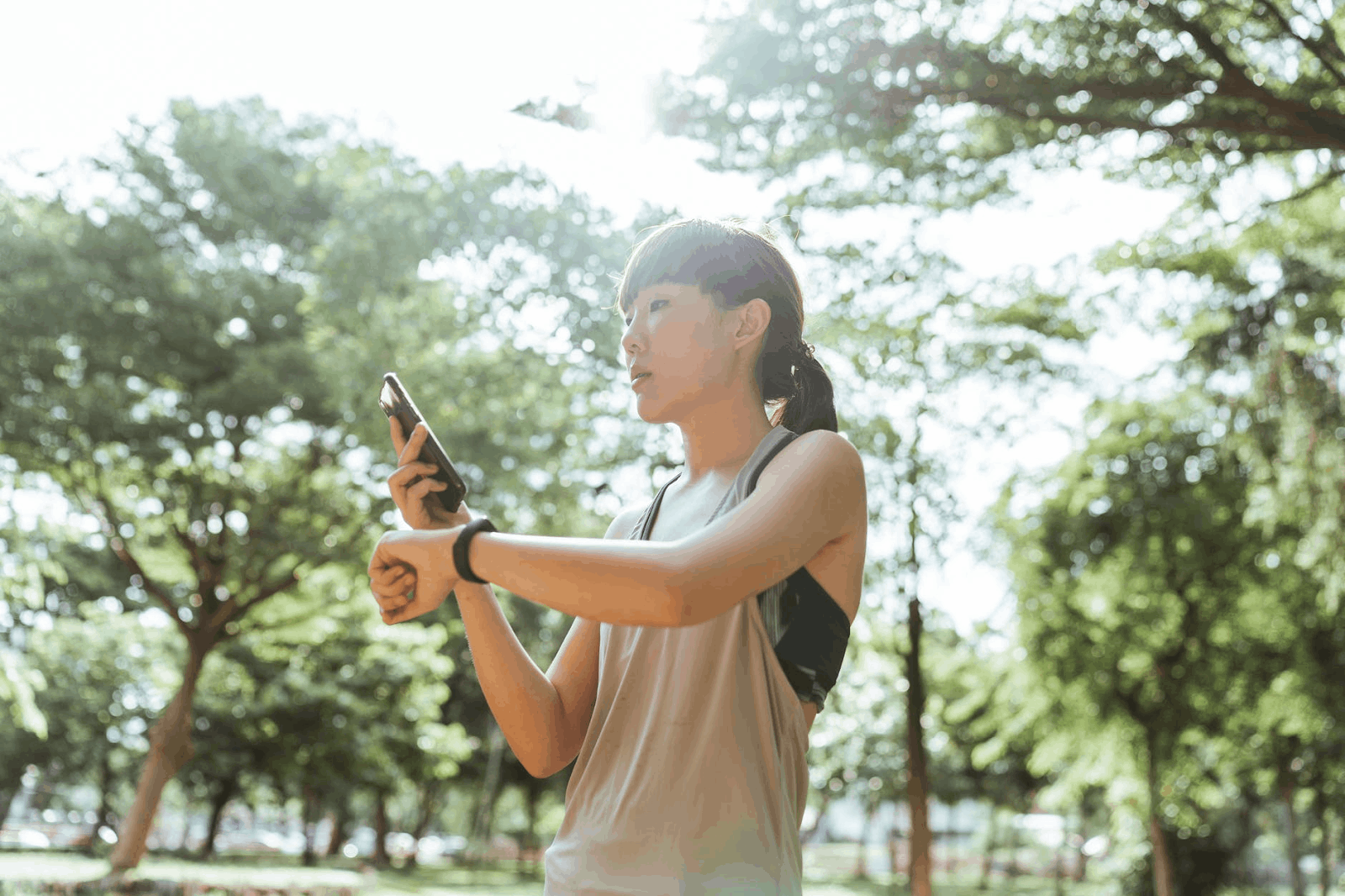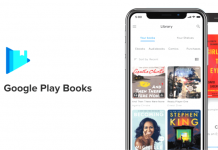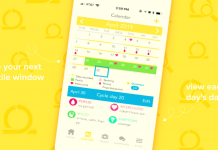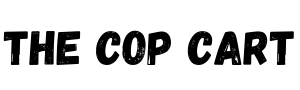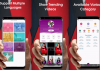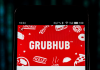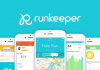I use several wearable smart products for different purposes, such as sports, running, and even sleeping. These smart products must be properly connected to their appropriate mobile app for accurate data and reports.
I struggled to manage these apps until I discovered the HryFine app that covers all the data and services of all the wearable products.
Check out how the HryFine app records the data of its users. Learn also how to pair wearable smart products with HryFine below.
- An All-In-One App for Smart Wearable Devices
- Setting Up the HryFine App
- Monitoring the Health Records Feature
- Exploring the Sports Chart Feature
- Other Features You Will Love
An All-In-One App for Smart Wearable Devices
ShenZhen United Power Technology Co., Ltd. released the HryFine app in 2019. Its main goal is to be an application that integrates all the data and services for all wearable products to provide convenience.
One of the best things about the HryFine app is that any wearable product can be connected. So, I consider it an all-in-one app for smart wearable devices.
Moreover, it summarizes all the data and reports for each product connected. I liked the app immediately because the reports are straightforward and in depth at the same time.
HryFine can be used by both Android and iOS users. It is free to download on the Google Play Store and the App Store.
Account Creation on HryFine
While installing the app, it asked me to read and agree to the User Privacy guidelines. Then, I was prompted to allow the app to access my phone's contacts, manage phone calls, access phone logs, access physical activity data, access photos, media, and other files, and send SMS messages.
HryFine required me to sign up to use the app and create a profile by clicking the Register button. I provided an email address in order to register and the app sent me a verification code to this email to confirm my account. I was also required to register a password to my account to secure it.
As part of the account setup process, HryFine asked for my nickname, gender, birthday, height, weight, and whether I wanted my measurements and stats listed using the metric or imperial system.
Setting Up the HryFine App
After successfully creating the account, the HryFine app explained how to properly set up the app on the device. It is important to read the instructions carefully because the app provides a detailed process.
There are self-startup management, power management, and lock-in management processes. It helped me optimize the performance of HryFine on my phone, especially in opening the app, running it in the background, and minimizing battery usage.
In the instructions, HryFine also explains why the app must be capable of running in the background. It mentioned that it was mandatory when I wanted to turn on the message alert feature.
Moreover, HryFine instructed me to add the app to the whitelist of the background running programs in case I do not receive any calls, SMS, or app notifications. Finally, I had to enable the app to access my phone’s location, Bluetooth settings, and notification settings.
Device Pairings on HryFine
When I first discovered the app, I thought it would have a complex process when pairing devices because the app is not the original partner mobile application of these different smart devices.
But, the app proved me wrong as connecting the devices was easy. The app uses Bluetooth to directly link and pair the smart devices. I had no problems getting connected because I granted the app access to my Bluetooth settings.
I could pair any device on the app by tapping on the button in the upper right corner of the screen. It automatically opened my Bluetooth and scanned for the device. Once the app showed the smart device on the list, I just tapped it and clicked the Pair button.
Monitoring the Health Records Feature
As mentioned, HryFine provides reports on the various metrics that smart devices measure. I liked the app because the reports were in the form of charts, which made them easier to comprehend while also being visually pleasing.
With just a glance, I got the information I needed from the app. The reports are available on the Health tab on the app, found at the lower-left corner of the home screen.
The Health tab displays the data related to my health. This tab shows heart rate, sleep, and blood pressure. The heart rate chart provides the current heart rate per minute.
Meanwhile, the sleep chart records the exact period of our sleep in terms of hours and minutes. The current blood pressure can also be seen on the tab.
Step Counter and Tracker
The Health tab also contains my daily number of steps completed alongside the target number of steps daily. The app automatically computes the remaining number of steps based on the target.
I am always reminded of how many more steps I should take to reach my daily goal. More than the reminder, the app motivates me to constantly move and achieve my fitness goals, even in a simple way like the daily steps counter.
Moreover, HryFine allows me to be aware of the calories I burn daily based on my steps. The distance in terms of kilometers is also present on the record shown by the app.
Exploring the Sports Chart Feature
One of the comprehensive charts on the HryFine app is the “Sports'' record. It shows all the data related to exercising and working out. The app provided the numbers and accompanying line graphs for better visualization.
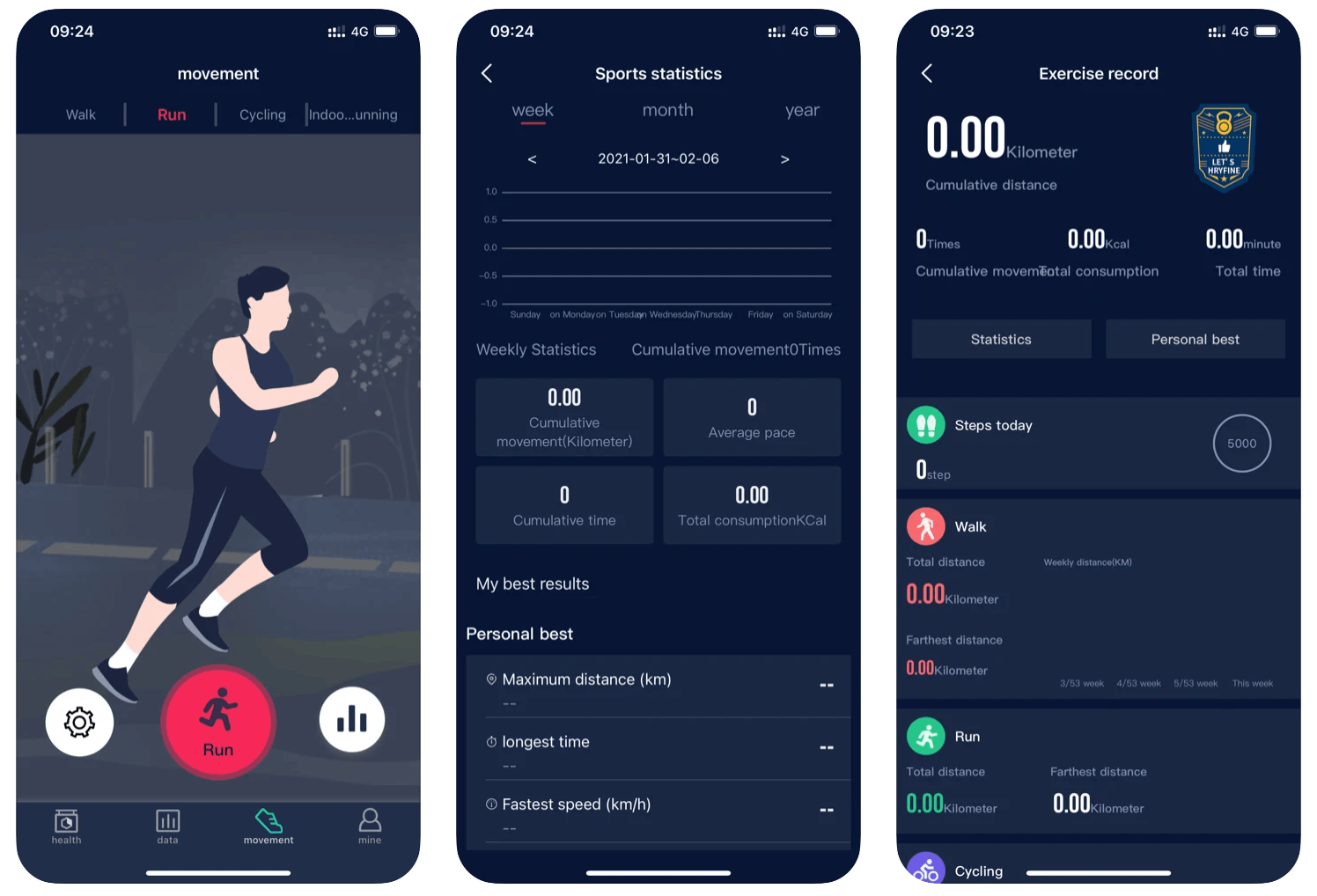
Here, I could find the steps I have made each day. It also included a report on my walking, running, cycling, and indoor running distances. The app gave the total distance and the record of the farthest distance for running, cycling, and indoor running.
For walking, I could see the total distance as well as the farthest distance. In addition, I could visualize my progress through the line graph, which displays the record of my weekly distance covered.
The Sports record also shows the cumulative distance I've covered among the four activities mentioned above. It also shows the cumulative times of movement or exercise, total calories burned, and total duration.
Sports Statistics and Personal Best
Since HryFine records every activity I do, it shows comprehensive and personal bests on the Sports Statistics feature. This record primarily summarizes my weekly, monthly, and yearly cumulative movement for metrics like total duration, total calories burned, and average pace.
The weekly record plots my daily activity on a graph, along with my monthly and yearly records. With these graphs, I can analyze the trends of my physical activities. For example, I cover more distance during weekends and have a slower pace during weekdays.
I can get a sense of accomplishment through the app because of the Personal Bests records. HryFine constantly updates my personal bests in maximum distance, longest time, maximum speed, fastest pace, 5km fastest time, 10km fastest time, and others.
Checking the Historical Data
Besides the sports-related records, I can also find records regarding my health on the HryFine app. The Historical Data feature is a comprehensive report on several aspects that may affect my health.
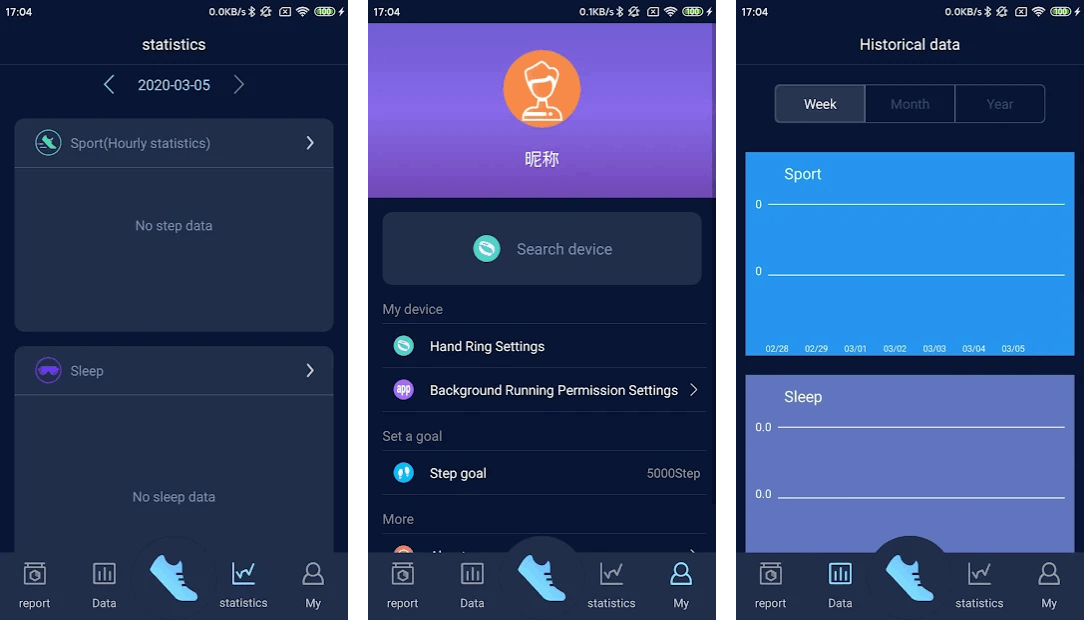
These aspects include steps, sleep, and heart rate. The steps are the same as the ones on the Sports Statistics. The only additional information is the hourly dynamic, which focuses on the distance and calories burned in an hour of continuous walking.
Interestingly, there are four pieces of information I can get about my sleep. First is the total number of sleep hours. Then, the app categorizes my sleep time into different stages of sleep, such as REM, deep sleep, and light sleep.
This information makes it possible to see the trend on which days or weeks I had the best sleep. I can also check the specific days I had trouble sleeping. Lastly, the report will show the stages of sleep I have each night.
Blood Pressure and Heart Rate Data
The blood pressure chart help me visualize my daily blood pressure. I can check the line graphs that cover my weekly, monthly, and yearly records. It is also possible to check my daily blood pressure data by clicking on a specific date in the calendar.
The same with blood pressure, the heart rate data covers daily, weekly, monthly, and yearly periods. The chart shows my maximum heart rate, minimum heart rate, and average heart rate.
Other Features You Will Love
Here are some of the other HryFine features that I find helpful. First, when I connect or pair devices, both devices vibrate to signal that the pairing was successful.
The app also has a notification alert system, especially when I am running or cycling outside. It alerts me on the incoming calls, SMS, and other chats from various messaging apps.
While outside, I can also turn the alert option on, keeping the screen on to monitor the record in real-time.
In the Settings tab, I can find several options for customizing the functions and features of the paired devices. I can set alarms, vibrations, wearing methods, and many more.
Available Languages
To cater to users around the world, the HryFine app is available in several languages. The app has complete support in these languages to ensure that it will not affect its overall performance.
The available languages are English, Traditional Chinese, Simplified Chinese, Japanese, French, Spanish, Italian, German, and Russian.
The app immediately asked me upon installation what language I preferred. There is a tab on the Settings where I can find the language options.
Conclusion
HryFine records useful data through my smart watch when it comes to my health and the exercise I take part in. It also provides comprehensive statistics to monitor my progress and check my personal bests.
If you want an all-in-one app to manage your health and track your sleep, HryFine is the one for you.