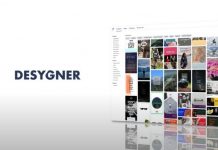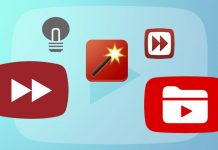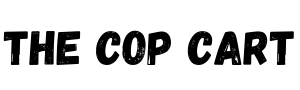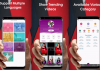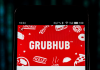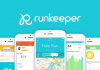All LCD televisions typically require some calibration after bringing it home. Most of the time, these outfits are placed in what is colloquially known as "torch mode.
This value, also recognized as the "Vivid" color setting, does not represent exact color, hue, contrast, and brightness on most televisions. Therefore, each must be adjusted to improve quality.
Step One
Insert the test disc into the DVD or Blu-ray player. Press the "menu" button on the player's remote control to access the test menu.
Read also: How to Clean an LCD Screen.
Step Two
Adjust all picture control parameters on the LCD TV to their neutral position. Please turn off all image enhancement modes on set as it may interfere with calibration.

Step Three
Browse the "contrast" menu on the test disc. Adjust the television control so that the bright white top bar does not become "fuzzy" around the edges.
Step Four
Go to the "Brightness" section on the disc, using the player's remote control. Adjust the "Brightness" setting on the television so that the bar on the left disappears. The bar to the right of this bar should be barely visible.
Take out the blue filter, included with the test disk. Navigate to the "Color" of the pattern on the test disk. Adjust the colors so that the boxes when blinking in the test appear to be solid when viewed through the blue filter. Repeat this same process with the "Tone."
Adapted and translated by The Cop Cart Staff
Sources: Uncomo