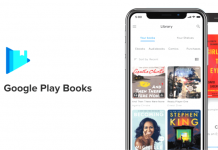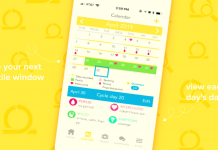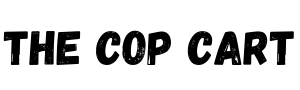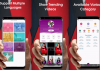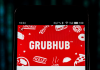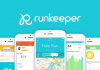If you do not want your environment to know which channels you visit and the content you watch regularly, you need to learn how to delete YouTube history. Can it be deleted on any device? How do I delete it from a computer? And from television or mobile? If you've thought about any of these questions, we help you answer them.
How to Clear YouTube History on PC
Regardless of the device you usually use to access this platform, it is very likely that you are familiar with YouTube viewed from a PC. To keep your family, roommates, or the rest of your company's employees from discovering what content you've viewed, we've provided the following steps on how to erase YouTube history on your computer.
Read also: How to Hide Your WhatsApp Online Status
- Open your PC browser, enter YouTube, and log in.
- Grab the mouse and scroll to the upper left corner of the screen. You will find a three-line icon (the menu) that you must select.
- Click on "History," and you will see the content viewed and recorded on YouTube.
- Select "Delete all history" to be able to delete everything that the platform has saved about your views.
- To prevent YouTube from having a history of the content you have seen, take the mouse and enter the history again. You will see a button called "Pause Viewing History": select it.
How to clear YouTube history on TV
Another device on which you can access YouTube is television: it is ideal for watching content on the platform with your family, friends, or your partner in your living room, as it allows you to enjoy any video in a larger size.
Also, it is an excellent alternative to the usual programming offered by television channels, so this option has gained a lot of weight in recent years.
If you want to delete YouTube history on TV, you can do it very quickly. Every television keeps a record of what you've watched, but you can delete it like this:
- Enter YouTube through your television.
- Select the magnifying glass icon that represents the search option.
- Finally, click on "clear history."
How to Delete YouTube History from my Mobile
After learning how to remove YouTube history on PC and television, the next step is to learn how to do it on mobile. If you're wondering how to wipe YouTube history from your phone, remember that it can be deleted from any operating system. However, the procedure to follow will be different on an iPhone than on an Android.
Clear YouTube History on iPhone
If you own an iPhone and wish to erase the history of this platform, follow the steps
- You should know that if you access the YouTube application from an iPhone, you can get it, but if you access the web from the browser, you will not delete the history. You must take this into account before trying.
- So, open the application and select the "Library" option. Next, click on "History" and, finally, on the menu icon (that is, the three dots) that you will see in the upper right corner of the screen.
- In the drop-down menu that will appear below, select "History controls." You will then be able to choose endless options.
- If you want to delete YouTube's history of views (that is, the videos seen in your account), you will only have to select that option. If, on the other hand, you want to delete the search history (all searches made from your device), you will have to activate only that option.
- In any case, if you want to eliminate both the reproductions and the searches, you can select both options.
Delete YouTube History on Android
You can also delete YouTube history if you have a mobile device with an Android operating system. The procedure is similar to that required by an iPhone, as a few updates mark the differences to the application in the operating system. Follow these steps.
Also read: App to See Deleted/Unsent WhatsApp Messages – Learn How to View
- Log into the app.
- On the right of the screen, you will see 3 points that you must select.
- Go to "Settings" and then "History."
- At that point, you will only have to find the option "Clear history" and select it to end all the reproductions and searches of your YouTube account.
- As with computers and iPhones, you can also delete a specific video you've seen on Android and keep the rest. To achieve this, select the button on the right that appears in each content registered in history.
Adapted and translated by The Cop Cart Staff
Sources: Uncomo